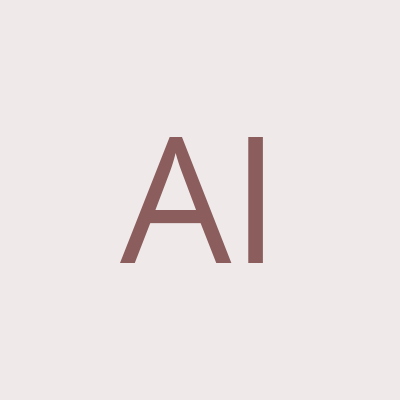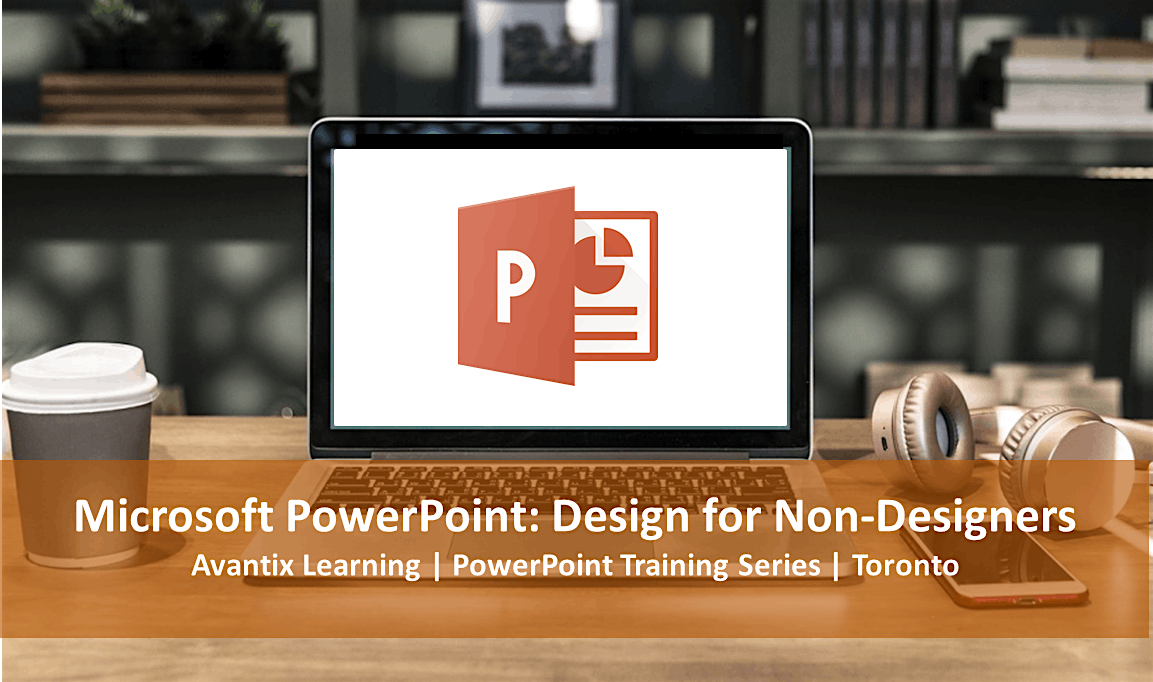
Advertisement
Microsoft® PowerPoint®: Design for Non-Designers (1 Day Course)Upcoming Dates: March 30, 2020 | June 15, 2020 | Check for more dates >
Location: Downtown Toronto, Toronto Star Building, 1 Yonge Street, Suite 1801, Toronto, Ontario, Canada (some Avantix Learning courses may be delivered at an alternate downtown Toronto location).
Microsoft PowerPoint Versions: 2010 | 2013 | 2016 | 2019 | 365 (Windows)
Learning Path: Level 3
Delivery Method: Instructor-led classroom training
Custom training: Available on request. Contact us to arrange a date.
Learn how to make your presentations stand out using various design techniques in your PowerPoint slides. During this hands-on course, students will learn about typography, color, layout, hierarchy and techniques for using pictures, shapes and overlays to create better, more impactful presentations. Key concepts will be introduced to help you create PowerPoint decks that will engage your audience. Themes, masters and templates will also be created and applied to various presentations in different ways. Learn to add animations to help focus attention and to visualize data using charts and infographics. Throughout this course, the instructor will include numerous tips, tricks and shortcuts. Each student will also receive a full course manual.
Course details
Duration: 1 day (9 am - 4 pm)
Course Fee: $245 CDN per person + HST (bring your own device) or $295 CDN per person + HST (Avantix Learning provides device)
Prequisite: Microsoft PowerPoint: Intermediate / Advanced or equivalent knowledge and skills.
Course topics
Key Concepts
Common mistakes in PowerPoint presentations
Psychology concepts you can apply to PowerPoint presentations
Engaging the audience in different ways
PowerPoint best practices – using slide masters, layouts and themes
Editing the default slide master and layouts for consistency
Themes and their effects on masters and PowerPoint objects
Resetting layouts
Typography
Importance of typography/font choices in PowerPoint design
Common typography issues
Ensuring consistent fonts throughout a presentation
Typographic terms
Choosing fonts and sizes
Controlling spacing
Using type as an image
Choosing Colors
Psychology of color
Choosing colors
Using the RGB color model
Issues with color
Ensuring sufficient contrast
Applying, editing and creating color themes
Picking up colors from images and applying them to shapes (2013 and later versions)
Basic Design Concepts for PowerPoint
Hierarchy of elements
Contrast
Negative space
Framing
Adding lines
Rule of thirds
Working with Images
Key recommendations for choosing images
Placing images in different ways
Using creative cropping techniques
Placing images in different types of placeholders
Tips for inserting images in masters and layouts
Quickly resizing pictures to be the same size
Using overlays with images
Making the background of an image transparent
Removing backgrounds
Combining black and white and color in images
Using blurred images to create interesting design effects
Designing Slides with SmartArt and Custom Shapes
Inserting different types of SmartArt
Converting multiple images into SmartArt
Changing SmartArt into shapes
Using grid layouts as an alternative to SmartArt
Merging shapes
Creating, editing and formatting custom shapes
Enhancing Engagement with Animation
Engaging audiences with different types of animations
Recommended animations
Visualizing Data
Visualizing data using charts
How themes affect charts
Considerations when choosing chart types and colors
Common charting issues
Formatting charts to focus attention
Alternatives to charts
VIEW FULL COURSE OUTLINE >
Who will benefit
This course has been designed students who have completed the Microsoft PowerPoint: Intermediate / Advanced course or who have equivalent knowledge and skills.
Can I bring my own device?
Absolutely! If you choose to bring your own device, you will receive a reduced rate. Be sure to bring a power cord and a mouse is helpful.
What's included
Included in this course:
Comprehensive course manual and/or published book
Keyboard shortcuts quick reference
Sample and exercise files
Refreshments (for classes conducted in Avantix Learning classrooms)
Certificate of completion
Follow-up email support
Microsoft Office training series
Other courses in this series include:
Microsoft PowerPoint: Intermediate / Advanced
Microsoft PowerPoint: Animations Bootcamp (Intermediate / Advanced Animation Techniques)
Microsoft Excel: Intermediate / Advanced
Microsoft Excel: Data Analysis with Functions, Dashboards and What-If Analysis Tools
Microsoft Excel: Visual Basic for Applications (VBA) Macros | Introduction
Microsoft Word: Intermediate / Advanced
VIEW MORE COURSES >
Check out these helpful articles
How to Add Slide Numbers in PowerPoint >
How to Highlight Text in PowerPoint [5 Ways] >
How to Print PowerPoint Speaker Notes (With or Without Slide Thumbnails) >
How to Blur a Picture in PowerPoint >
How to Change PowerPoint Slide Size from Standard to Widescreen and Vice Versa >
20+ PowerPoint Slide Show Shortcuts >
About Avantix Learning courses
Avantix Learning offers live instructor-led classroom (ILC) courses allowing personal interaction between the students and the instructor. We specialize in small classes, typically ranging from 6 to 8 students to ensure an optimal student to instructor ratio.
Public courses are offered in downtown Toronto at 1 Yonge Street (Toronto Star Building), Suite 1801, Toronto, Ontario, Canada.
Our top-notch instructors have years of experience in the business world and students are encouraged to ask questions during our courses. Avantix Learning senior instructors have 15 or more years of experience. A complete profile of the instructor leading a specific course is available on request.
Questions?
Have a question? Email us at [email protected].
You can also find information about all of our courses on our web site at www.avantixlearning.ca.
Refunds/Cancellations
We understand that your plans may change. Check out our refund policy for information regarding refunds and transfers.
Advertisement
Event Venue & Nearby Stays
Avantix Learning | Eaton Centre Classroom, 250 Yonge Street, Toronto, Canada
Tickets
CAD 333.35