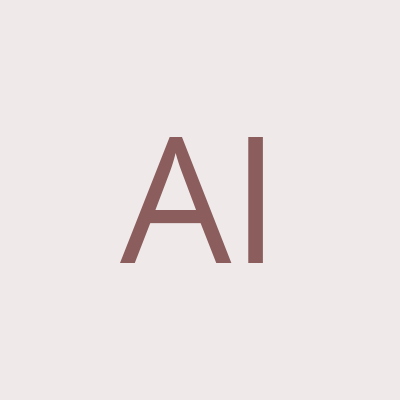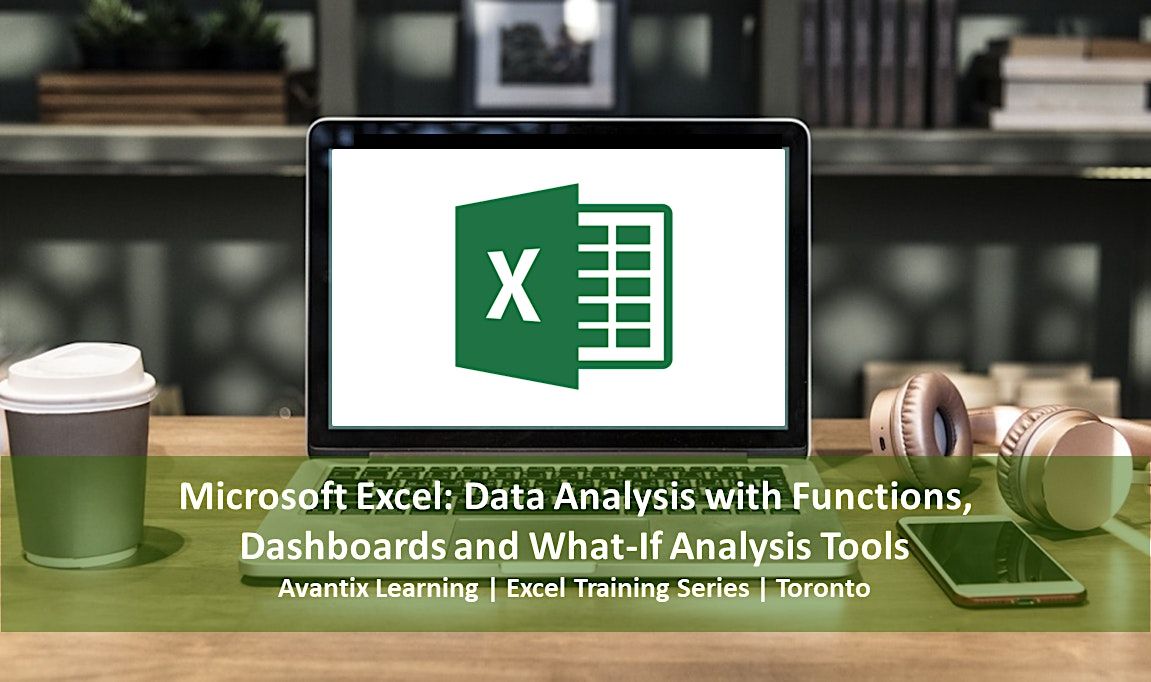
About this Event
Microsoft® Excel® Data Analysis with Functions, Dashboards and What-If Analysis Tools (Instructor-led Course)
Upcoming Dates: September 27/28, 2023 (Virtual classroom or In-person) | November 15/16, 2023 (Virtual classroom or In-person)| Check for more dates (Virtual or In-person) >
Duration: 2 days - 9 am - 4 pm (ET)
Microsoft Excel Versions: 2013 | 2016 | 2019 | 2021 | 365 (Windows)
Delivery Methods: Instructor-led, in-person (live classroom) training or virtual classroom training
Course Fee: $495 CAD per person + HST (Virtual classroom), $545 CAD per person + HST (Bring your own device) or $595 CAD per person + HST (Avantix Learning provides device)*
Virtual Classroom: Virtual classroom courses are led by a live instructor and run from 9 am to 4 pm (Eastern Time) with a 15 minute break in the morning and in the afternoon and a 1 hour break for lunch.
In-person (Live Classroom) Course Location: Our live classroom courses are offered in downtown Toronto at the Toronto Eaton Centre or at 18 King Street East, Suite 1400, Toronto, Ontario, Canada (some Avantix Learning courses may be held at an alternate downtown Toronto location). Location will be confirmed when you register.
Learning Path: Level 3
Prerequisite: Microsoft Excel: Intermediate / Advanced or equivalent knowledge and skills.
Custom training: Available on request. Contact us to arrange a date.
Note: Public scheduled courses are delivered as live instructor-led classroom training or virtual classroom training (as indicated). Bring your own device rates apply to live classroom courses.
This Microsoft Excel course (formerly Microsoft Excel: Intermediate / Advanced Part 2) is designed for the user who wants to learn to use more advanced Excel features and functions including trend functions, forecast functions, text functions, date functions, time functions, lookup functions, logical functions, and information functions. While working on hands-on examples, students will also learn to use advanced pivot table techniques, create dashboards and use what-if analysis tools including Goal Seek, Scenario Manager, one and two input Data Tables and Solver. Throughout this course, the instructor will include numerous tips, tricks and shortcuts. Each student will also receive a full course manual.
Course topics
VLOOKUP vs INDEX and MATCH
- Combining INDEX and MATCH functions as an alternative to VLOOKUP
- Benefits of INDEX and MATCH
- Automating VLOOKUP formulas to find columns based on matching field names
- Using the CHOOSE function vs VLOOKUP
Using AND, OR, NOT and IS Functions
- Using AND, OR and NOT functions in expressions and conditional formatting
- Using IS functions to test for dates, text or numbers
Creating Formulas with Logical, IS and Nested IF Functions
- Creating nested formulas with IF and logical functions
- Using IS functions with the IF functions
- Writing formulas to highlight data using logical and IS functions and conditional formatting
Dealing with Errors
- Dealing with errors using the IFERROR or ISERROR functions
Finding Top Values
- Calculating extreme values such as the 1st, 2nd and 3rd highest values
- Highlighting top values using conditional formatting
Using Trend and Forecast Functions
- Trend vs forecast functions
- Using the TREND function
- Using different FORECAST functions
Summarizing Data with SUMIFS, COUNTIFS, AVERAGEIFS and SUBTOTAL
- Using multiple criteria with SUMIFS, COUNTIFS and AVERAGEIFS
- Referencing table fields
- Using the SUBTOTAL function to calculate subtotals from a table
Creating Cascading or Dependent Drop-Down Lists
- Creating dynamic drop-down menus using expanding value lists
- Creating dependent or cascading drop-down menus that change depending on another value
Combining, Separating and Formatting Text Strings
- Using text functions to manipulate text strings (8+ text functions)
- Extracting text strings from from the left, middle or right of cells
- Finding and replacing text using functions
- Joining strings of text from two or more cells
- Separating data into multiple columns using text functions
- Changing case using text functions
- Removing extra characters from data
Performing Date Calculations
- Entering valid dates in Excel
- Understanding how Excel interprets dates
- Using date functions to manipulate dates (10+ date functions)
- Extracting date information from cells such as year, month and day
- Calculating the number of days or working days between two dates
- Finding the last day in the current month or a future month
- Calculating the date a specific number of working days from a date
- Finding appropriate dates for different fiscal years such as the first month in a fiscal year
- Writing conditional formatting formulas to highlight records with date data
Performing Time Calculations
- Entering valid times in Excel
- Understanding how Excel interprets times
- Calculating the difference between times
- Dealing with hours, minutes and seconds
Creating Array Formulas
- Advantages of traditional array formulas
- Recognizing traditional array formulas
- Creating array formulas
Summarizing Data Using Advanced Pivot Table Techniques
- Generating pivot tables using dynamic named ranges
- Creating calculated fields in pivot tables
- Calculating running percent totals in pivot tables
- Summarizing pivot table data by date or number intervals
- Moving pivot tables and charts to other sheets
- Generating pivot charts quickly using keyboard shortcuts
- Creating pivot tables from related data on different sheets (2013 and later versions)
Creating and Formatting Dashboards
- Common components and functions used in dashboards
- Creating dashboards that include multiple pivot tables and pivot charts
- Setting dashboard components to consistent sizes
- Connecting slicers to multiple pivot tables
- Alternatives to pivot tables for creating dashboards
- Tips for formatting dashboards
Performing What-If Analysis with Data Tables, Goal Seek and Solver
- Creating one and two input variable data tables to experiment with different values
- Using Excel’s Goal Seek to test values to achieve a desired result
- Installing Solver for what-if analysis
- Defining and solving a simple problem using Solver
- Setting parameters
Creating Multiple Scenarios with the Scenario Manager
- Adding and saving scenarios to test different possible outcomes such as best case and worst case
- Generating a summary of scenarios for comparison
- Tips when working with the Scenario Manager in Excel
VIEW FULL COURSE OUTLINE >
Who will benefit
This course has been designed for Microsoft Excel users who have completed the Microsoft Excel: Intermediate / Advanced course or have equivalent knowledge and skills.
Can I bring my own device?
Absolutely! If you choose to bring your own device to a live classroom course, you will receive a reduced rate. Be sure to bring a power cord and a mouse is helpful.
What's included
Included in this course:
- Comprehensive course manual
- Keyboard shortcuts quick reference
- Sample and exercise files
- Refreshments (for classes conducted in Avantix Learning classrooms)
- Certificate of completion
- Follow-up email support
Microsoft Office training series
Microsoft Excel: Introduction
Microsoft Excel: Intermediate / Advanced
Microsoft Excel: New and Essential Features and Functions in Excel 365
Microsoft Excel: Introduction to Power Query to Get and Transform Data
Microsoft Excel: Introduction to Power Pivot and Data Modelling
Microsoft Excel: Introduction to VBA (Visual Basic for Applications)
Microsoft Project: Introduction
Microsoft Access: Introduction
VIEW MORE COURSES >
More resources
How to Fill Blank Cells with Zeros, Dashes and Other Values in Excel >
How to Merge Cells in Excel (with Shortcuts) >
How to Lock and Unlock Cells in Excel >
How to Freeze Row and Column Headings in Microsoft Excel >
Use Flash Fill in Excel to Clean or Extract Data (Beginner’s Guide)
About Avantix Learning courses
Avantix Learning offers live instructor-led classroom courses and virtual classroom courses allowing personal interaction between the students and the instructor. We specialize in small classes, typically ranging from 6 to 10 students to ensure an optimal student to instructor ratio.
Live classroom courses are offered in downtown Toronto at 18 King Street East, Suite 1400, Toronto, Ontario, Canada. Some courses may also be offered at an alternate downtown Toronto location.
Our top-notch instructors have years of experience in the business world and students are encouraged to ask questions during our courses. Avantix Learning senior instructors have 15 or more years of experience. A complete profile of the instructor leading a specific course is available on request.
Questions?
Have a question? Email us at [email protected].
You can also find information about all of our courses on our web site at www.avantixlearning.ca.
Refunds/Cancellations
We understand that your plans may change. Check out our refund policy for information regarding refunds and transfers.
Microsoft, the Microsoft logo, Microsoft Office and related Microsoft applications and logos are registered trademarks of Microsoft Corporation in Canada, US and other countries. All other trademarks are the property of the registered owners.
Event Venue & Nearby Stays
Avantix Learning | Virtual Classroom or Toronto Classroom, 250 Yonge Street, Toronto, Canada
CAD 495.00 to CAD 595.00