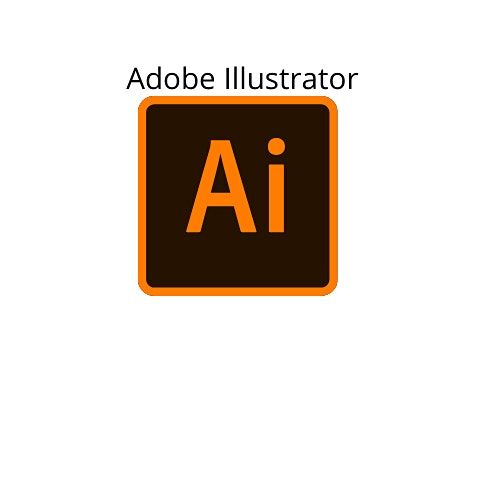
About this Event
Enrollment is open for Upcoming Adobe Illustrator Training Classes <---
- Phone: +1.206.494.3248
- email: [email protected]
- website: https://skillsharp.co
Weekends Adobe Illustrator-1 Training course is being delivered: November 7, 2021 - December 4, 2021US Pacific Time for 16 hours over 4 weekends, 8 sessions, 2 sessions per weekend, 2 hours per session.
- All Published Ticket Prices are in US Dollars
- The course will be taught in English language
This class includes a thorough review of the Illustrator interface including how to use tools and panels, and create various graphic design products.
Weekends Adobe Illustrator Training Course Schedule
- November 7, 2021 - December 4, 2021 US Pacific time
- 4 Weekends | 2 Hours Saturday, 2 Hours Sunday every weekend US Pacific time
- 7:30 AM - 9:30 AM US Pacific time each of those days
- Please click here to add your city name and check your local date and time for the first session to be held on November 7, 2021 at 7:30 AM US Pacific Time.
Features and Benefits
- 4 weekends, 8 sessions, 16 hours of total Instructor-led and guided training
- Training material, instructor handouts and access to useful resources on the cloud provided
- Practical Hands-on Lab exercises provided
- Real-life Scenarios
Prerequisites
- Basic computer and file management skills are required
Course Objectives
- Adobe Illustrator User Interface
- How to navigate within and use Adobe Illustrator application
- Adobe Illustrator Tools
- Layers, Artboards, Object Transformation, Fills and Strokes, Color and more
- Create various Graphic Design products
Course Outline
1. Getting Started
1) Introduction
2) What is Adobe Illustrator.
2. Installing Illustrator via Creative Cloud.
3. Touring the Illustrator interface.
- Exploring the Illustrators Tools panel.
4. Documents
1) Creating new documents.
2) Modifying and saving your documents.
5. Setting up your Illustrator preferences.
6. Navigating Your Documents
1) Navigating a single document.
2) Navigating multiple documents.
7. Working with Illustrators panels.
8. Building and saving your own workspace.
9. Understanding screen modes.
10. Creating and using custom views.
11. Creating and using custom guides.
12. Locking and hiding artwork.
13. Artboards
1) Creating multiartboard documents.
2) Exploring the Artboards panel.
3) Adding artboards on the fly.
4) Manipulating artboards with the Artboard tool.
5) Exporting your artboards as files.
14. Layers
o Exploring the Layers panel.
o Creating and editing layers.
o Targeting objects inside the Layers panel.
o Working with sublayers.
o Hiding, locking, and deleting layers.
o Tips for organizing your artwork using layers.
15. Drawing Basic Shapes
o Understanding vector paths.
o Drawing basic lines and curves.
o Drawing spirals.
o Drawing rectangles and ellipses.
o Drawing polygons and stars.
o Using the Pencil tool for freehand drawing.
o Modifying existing shapes and paths.
o Exploring Illustrators drawing modes.
16. Transforming Objects
o Using the Direct Selection tool.
o Grouping objects together.
o Using isolation mode to edit grouped artwork.
o Moving and duplicating objects.
o Scaling objects.
o Rotating objects.
o Distorting and transforming objects.
o Using the Transform Each command.
o Reflecting objects.
17. Fills and Strokes
o Adding color fills to your objects.
o Creating and using gradient fills.
o Adding strokes to your objects.
o Adding endpoints and dashed lines to your strokes.
o Adding gradient strokes to your objects
o Creating variable width strokes
18. Color
o Understanding CMYK vs. RGB color
o Adjusting Illustrators color settings
o Understanding process vs. global swatches
o Creating and using spot colors
o Working with color groups.
o Importing Adobe Color themes.
o Loading ASE files into Illustrator.
19. Using the Appearance Panel
o Exploring the Appearance panel.
o Attribute stacking order explained.
o Applying multiple fills and strokes.
o Working with live effects.
o Saving appearances as graphic styles.
20. Creating Complex Shapes
o Creating compound paths and shapes.
o Working with the Pathfinder panel.
o Using the Illustrator Brush tools.
o Using the Eraser tool.
o Creating artwork with the Shape Builder tool.
21. Pen Tool
o Pen tool basics.
o Drawing curves with the Pen tool.
o Drawing complete shapes with the Pen tool.
o Enabling and disabling the rubberband preview.
o Avoiding the whips with the Pen tool.
o Tracing exercise.
22. Type
o Creating point and area type objects.
o Making basic edits with the Control panel.
o Exploring the type panels.
o Flowing text around objects.
o Setting type onto a path.
o Learning essential type shortcuts
o Adding Typekit desktop fonts to Illustrator.
o Converting text into paths.
23. Using Raster Graphics in Illustrator
o Placing linked images into Illustrator.
o Working with the Links panel.
o Embedding images into your Illustrator documents.
o Using clipping masks.
o Using the Image Trace panel.
o Converting pixels into paths.
24. Printing and Exporting Artwork
o Printing your artwork.
o Saving files for print using PDF.
o Packaging files for print production.
o Saving files for the web.
o Saving in legacy formats.
o Placing linked Illustrator files into Photoshop.
o Placing linked Illustrator files into InDesign.
Event Venue & Nearby Stays
UpSkill Institute, Munich, Germany
USD 97.00
