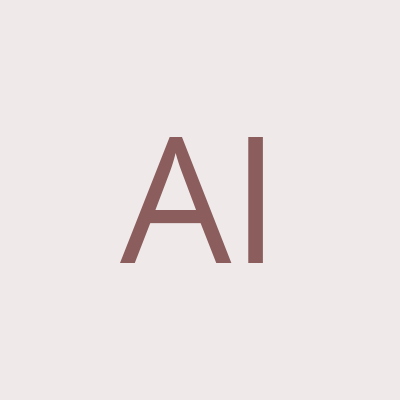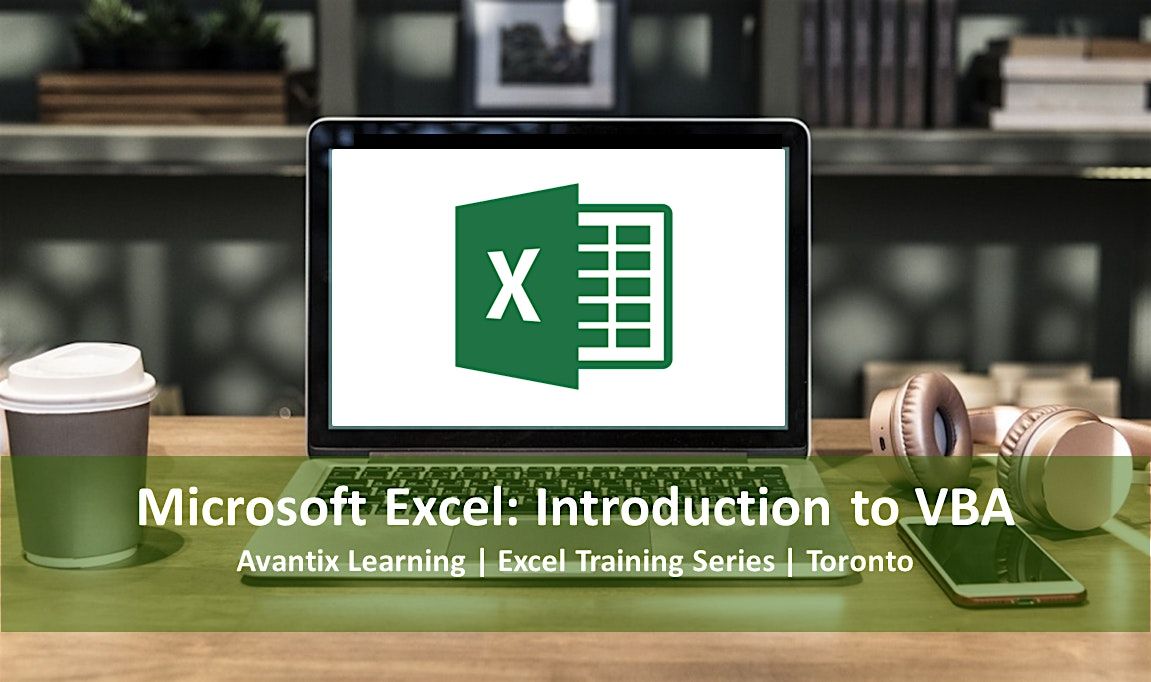
Advertisement
Microsoft® Excel® Introduction to VBA (Visual Basic for Applications) Macros CourseUpcoming Dates: March 9/10, 2020 | Check for more dates >
Duration: 2 days (9 am - 4 pm)
Microsoft Excel Versions: 2010 | 2013 | 2016 | 2019 | 365 (Windows)
Course Fee: $575 CDN per person + HST (bring your own device) or $625 CDN per person + HST (Avantix Learning provides device)
Location: Downtown Toronto, Ontario, Canada | Our classroom courses are offered at the Toronto Eaton Centre or at the Toronto Star Building (some Avantix Learning courses may be held at an alternate downtown Toronto location). Location will be confirmed when you register.
Learning Path: Level 4
Prerequisite: Microsoft Excel: Intermediate / Advanced or equivalent knowledge and skills.
Delivery Method: Instructor-led classroom training
Custom training: Available on request. Contact us to arrange a date.
In this course, students will learn to automate Excel by writing VBA (Visual Basic for Applications) macros. Designed for the non-programmer, students will start by recording VBA macros usng the built-in macro recorder and then write and edit VBA code for sub procedures (macros). In the Visual Basic Editor, students will work with projects, insert modules, write procedures, and use variables and constants. If statements and looping will also be used in this course. Students will run macros using the Macros dialog box, buttons and keyboard shortcuts. A user-defined function will also be created to automate a calculation. Throughout the course, the instructor will include numerous tips, tricks and shortcuts.
Course topics
Overview of Macro Concepts
What is a macro?
Displaying the Developer tab in Excel
Creating macros using the Macro Recorder
Assigning a keyboard shortcut
Viewing a list of macros
Viewing the VBA code for a recorded macro
Absolute vs relative referencing
Limitations of recorded macros
Saving and Opening Files with Macros
Deciding where to save macros
Saving workbooks with macros
Opening workbooks with macros
Macro Security and Trust Centre Settings
Specifying macro security settings
Creating a trusted folder
Working in the VBE (Visual Basic Editor)
Overview of VBE menus and toolbars
Displaying different parts of the window
Working with the Project Explorer
Viewing the iVBA Code window
Setting properties
Displaying other windows
Returning to Excel
Getting Started Writing Code using VBA
Inserting a module
Basic VBA syntax logic
Creating sub procedures or macros
Naming sub procedures or macros
Controlling the display of code
Adding comments
Referencing objects
Using methods and properties
Getting help
Working with Modules
Different ways of Inserting new modules
Creating multiple sub procedures in a module
Renaming modules
Deleting modules
Saving a backup of modules
Running Macros
Using the Macros dialog to run macros
Running macros using keyboard shortcuts
Running macros from within the VBA window
Displaying buttons on the Quick Access Toolbar or the Ribbon to run macros
Running macros by creating buttons on a worksheet
Using Variables and Constants
Using constants and variables in VBA code
Types of variables including integer, long and string
Declaring variables
Benefits of declaring variables
Changing Scope
Procedure level scope, module level scope or public scope
Displaying Input Boxes and Message Boxes
Displaying messages
Using input boxes for entry
Using message boxes and input boxes with variables
Displaying different types of buttons
Using If Statements in VBA
Benefits of If … Then statements
Syntax for If … Then … Else statements
Using If statements with message boxes or input boxes
Using For … Next Loops
Using loops
Using For … Next loops
Ending a loop
Changing loop step values
Basic Debugging
Common errors and break mode
Using Reset
Commenting out problem lines of code
VIEW FULL COURSE OUTLINE >
Who will benefit
This course has been designed for Microsoft Excel users who have completed the Microsoft Excel: Intermediate / Advanced course or have comparable knowledge and skills.
Can I bring my own device?
Absolutely! If you choose to bring your own device, you will receive a reduced rate. Be sure to bring a power cord and a mouse is helpful.
What's included
Included in this course:
Comprehensive course manual
Keyboard shortcuts quick reference
Sample and exercise files
Refreshments (for classes conducted in Avantix Learning classrooms)
Certificate of completion
Follow-up email support
Microsoft Office training series
Other courses in this series include:
Microsoft Excel: Introduction
Microsoft Excel: Intermediate / Advanced
Microsoft Excel: Data Analysis with Functions, Dashboards and What-If Analysis Tools
Microsoft Project: Introduction
Microsoft Access: Introduction
VIEW MORE COURSES >
About Avantix Learning courses
Avantix Learning offers live instructor-led classroom (ILC) courses allowing personal interaction between the students and the instructor. We specialize in small classes, typically ranging from 6 to 8 students to ensure an optimal student to instructor ratio.
Public courses are offered in downtown Toronto at 1 Yonge Street (Toronto Star Building), Suite 1801, Toronto, Ontario, Canada.
Our top-notch instructors have years of experience in the business world and students are encouraged to ask questions during our courses. Avantix Learning senior instructors have 15 or more years of experience. A complete profile of the instructor leading a specific course is available on request.
Questions?
Have a question? Email us at [email protected].
You can also find information about all of our courses on our web site at www.avantixlearning.ca.
Refunds/Cancellations
We understand that your plans may change. Check out our refund policy for information regarding refunds and transfers.
Microsoft, the Microsoft logo, Microsoft Office and related Microsoft applications and logos are registered trademarks of Microsoft Corporation in Canada, US and other countries. All other trademarks are the property of the registered owners.
Advertisement
Event Venue & Nearby Stays
Avantix Learning | Eaton Centre Classroom, 250 Yonge Street, Toronto, Canada
Tickets
CAD 559.35